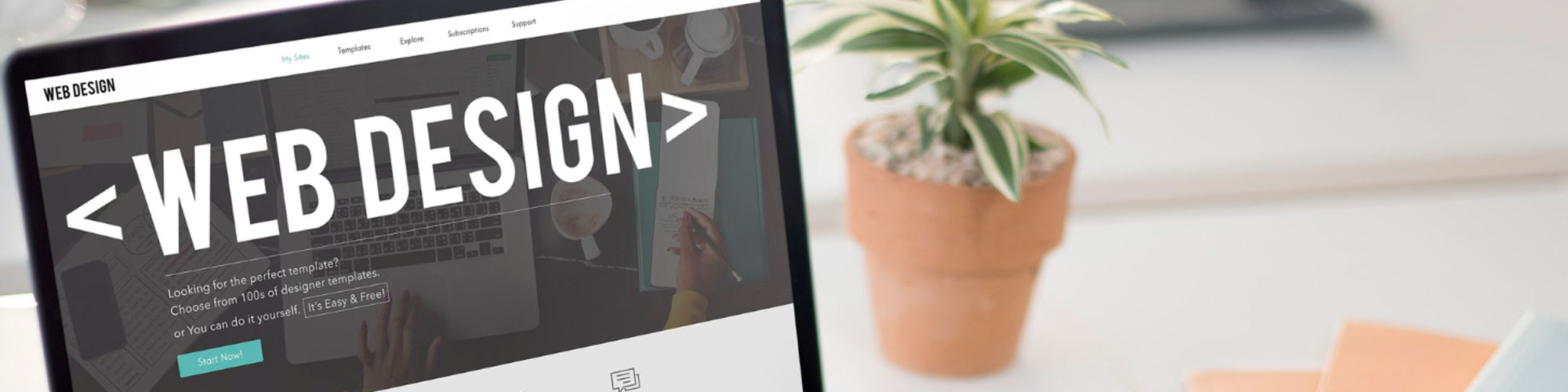
Creating a website is the first step to take if you want to boost your brand, become a blogger or create a portfolio . Regardless of the type of web you are about to create, you must use a CMS, that is, a content management system .
The most loved by users is WordPress for its simplicity and ease of use. Now, it should be noted that, although the CMS is made up of different elements, its most attractive complement is the plugin that makes WordPress the best tool for creating websites .
If you want to discover what a plugin is, what it is for and how to install it, we invite you to read this article. We assure you that you will not regret it.
A WordPress plugin is a piece of code that connects to your WordPress website. It is a plugin or rather an extension that will help you save time because, with its installation, you will not have to intervene in the original WordPress codes, a task that would imply having programming knowledge that not many have.
In fact, the plugins were created to improve the functionality of WordPress and streamline the experience lived by the user with the content management system, even improving the workflow . That is why, today, there are many types of plugins in WordPress.
Among the more than 50,000 plugins that can be found in WordPress, some can improve the design of your website, others increase security levels, while others help you check website statistics and much more. Selecting the right plugin will depend on your needs.
Now that you know what a plugin is, we want to tell you what this extension does in WordPress . As we have mentioned recently, the plugin is a modifier that transforms an ordinary website into a professional one by following a few simple steps. Thanks to constant innovations, with plugins there are no limitations: your blog can become an online store or a magazine with a couple of clicks.
Anyway, it should be noted that each plugin has its functionality. For example, with WooCommerce you will be able to create an online store, while with Bookly you will be able to have a reservation management site.
Likewise, we have to highlight that some plugins completely transform a website, while others help to make some adjustments aimed more at optimizing the operation of the page. This is the case of WPSmush that compresses images or W3 Total Cache that aims to maximize the performance of the website.
Let's see now what are the most used types of plugins in WordPress .
Having a site that is adapted to legality is required by law since 2018. That is why some plugins were created to create visible legal texts in all sections of the web, include forms with check acceptance and consent of the privacy policy. privacy, and cookies that cannot be loaded without the prior consent of the user.
Some legality plugins are: GDPR Cookie Compliace or WP Comment Policy Checkbox .
If you do not want to lose all the content uploaded to your website in the event of cyber attacks or server failures, it is essential to have a plugin installed that takes care of making a backup copy. In this case, we suggest UpdraftPlus or ManageWP Worker as extensions.
Today, interconnectivity is essential to broaden the target audience and audience. That is why we suggest connecting your WordPress website with social networks. In this way, you will be able to add the links of Instagram or Facebook profiles and enable the buttons to share posts and pages.
If you want search engines to position your website among the first places, it is essential to work on SEO. For this, it is useful to install some plugins such as Yoast Seo that will help you configure your website from an SEO perspective.
Do you want to reach a larger audience? If so, you should plan an Email Marketing strategy . In this regard, it is essential to attract a greater number of subscribers by creating a landing page or landing page that includes subscription forms that encourage the visitor.
It is in this context that it is important to install a plugin that boosts your email marketing strategy, such as Divi, Elegant Theme or Bloom. These plugins include many form designs and customization tools, as well as allowing you to link your WordPress website with Email Marketing campaign management platforms.
Currently, to increase the volume of sales, it is extremely important to have an online store. If you want to optimize the operation of your ecommerce, you should install some specific plugins such as WooCommerce to customize all aspects of your online store (designs, means of payment, metric control, billing, among others).
Thanks to the work carried out by programmers, nowadays, it is not very difficult to find plugins for WordPress. The important thing is to know how to carefully choose the place to download. Remember that it has to be a secure site to avoid inconvenience. In fact, installing a misconfigured plugin can irrecoverably damage your website.
Now, you may be wondering: where to find these plugins? Among the different sites, the most recommended is the WordPress directory , where there are more than 50,000 extensions to choose from.
However, if you are interested in a professional plugin with more scope or specific functionality , you might consider buying a plugin from a specialized developer.
There are 3 methods to install a plugin depending on the site you downloaded it from. To help you as much as possible, we are going to tell you what are the steps to follow for each method.
The easiest method to install a plugin is to download from the official WordPress directory. To do this, you must enter as an administrator on your website and go to the "Plugins" section and click on "Add new".
There, you can search for the type of plugins using keywords. Once you have found the extension you need, click on "Install Now" and wait for the process to finish and then click on the "Activate" button.
When the entire download and activation process has come to an end, it is important that you review and configure the installed plugin, verifying its correct operation.
As we told you before, plugins are not only found in the official WordPress directory. You can also buy them on specialized web pages, that is, in external directories created by professional developers.
However, the process to follow for its installation is different. The first thing you have to do is check that the downloaded plugin file is in ZIP format. Then, you must enter the WordPress panel and go to the Plugins section and click on Add New.
Now, you must click the Upload Plugin button that you will find at the top of WordPress and click on Browse to select the plugin file downloaded to your computer.
Thus, it is time to click on the Install Now button and wait until the installation process is finished to click on Activate Plugin.
The last method that we want to teach you, will allow you to install a WordPress plugin as an FTP client. Before we continue, we have to point out that the process is a bit more complex because you will need to know how to configure the FTP client.
Even so, do not worry too much because we are going to present you all the steps to follow so that the process is as simple as possible.
As in the method that we showed you before, as an FTP client it is essential to download the plugin file in ZIP format. Next, you will need to establish an FTP connection to your hosting account by searching for the hosting provider's FTP details.
Once you've successfully connected, you'll need to access your FTP client by entering your login credentials and clicking Quick Connect. Now, you will go to the Remote Site control panel where you will find the folder of the plugin that you want to install, while in the Local Site panel, you will open the plugin file that you downloaded on your computer. Start the transfer like this and when it is finished the plugin will be installed.
As a final step, don't forget to activate the plugin. To do this, log in as an administrator in the WordPress control panel, enter the "Plugins" section, click on "Installed Plugins" and click "Activate".
!! Congratulations!! The plugin you are interested in has finally been installed and is ready for use.